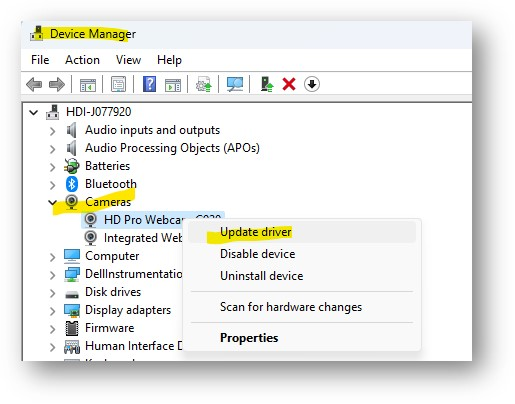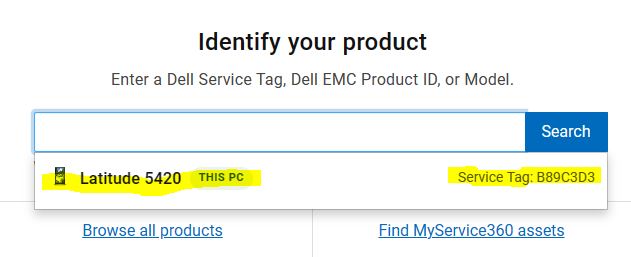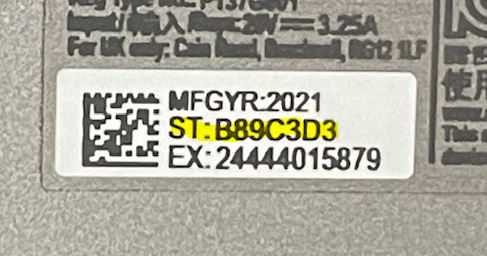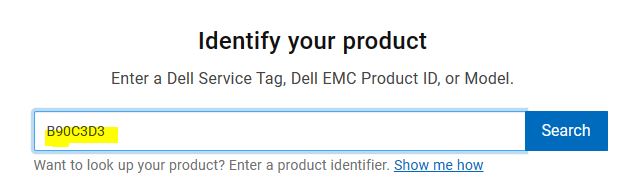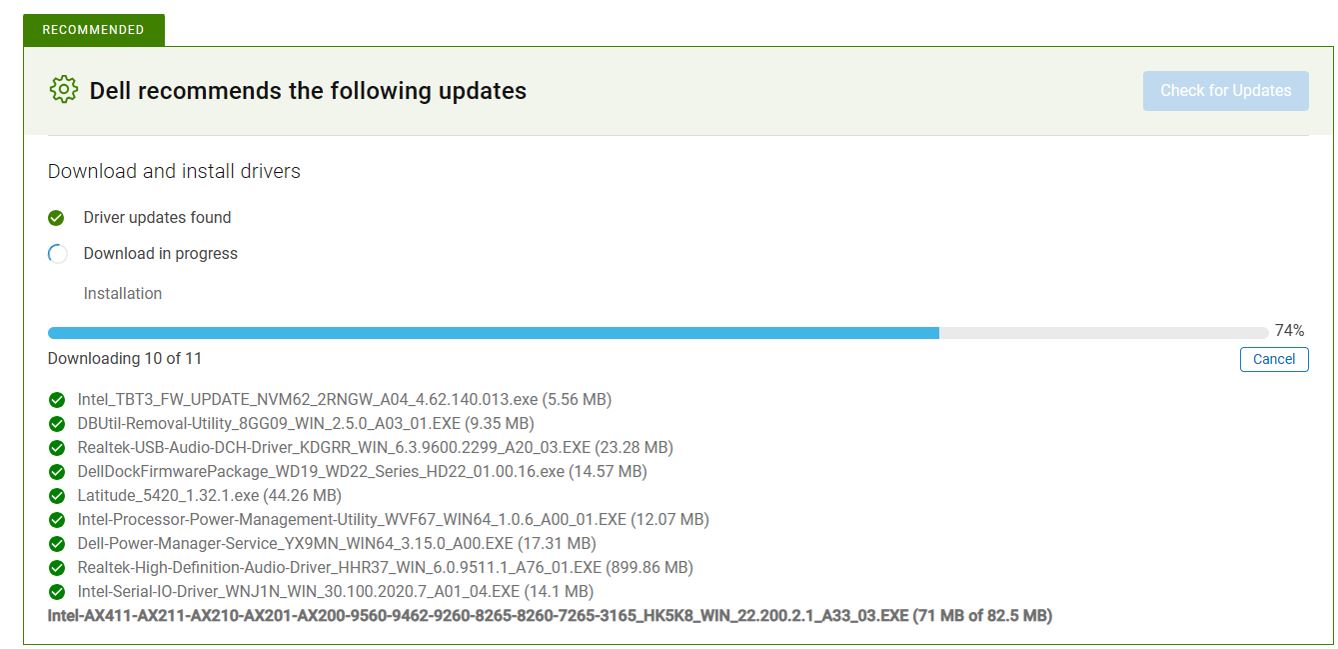How to Download & Install Web Cam Drivers
Purpose
If you are experiencing laptopweb cam performance issues, you may need to update Dell drivers. If the problem is limited to Microsoft Teams, then clearing your MS Teams cache may also help. Driver updates are not performed automatically and should be completed by the laptop user every few months or when performance issues occur.
Process
1. OpenIn theyour DriversStart &Menu Downloadssearch webpagebox, type in 'Device Manager' to locate and update this tool.
2. Search for Drivers
a. if youRight click inon the Search box, theyour web pagecam mayand locateselect 'Update Driver'. If an update doesn't fix your laptopproblem, forthen youuninstall, toreinstall, selectand it.restart your computer.
3.
b. If not, the service tag number may be found on the back of your laptop for manual entry.
3. Download and Install Drivers.
a. Click on "Check for Updates"
b. Follow the prompts to download and install drivers.
4. Once complete, reboot your laptop to complete the updates.