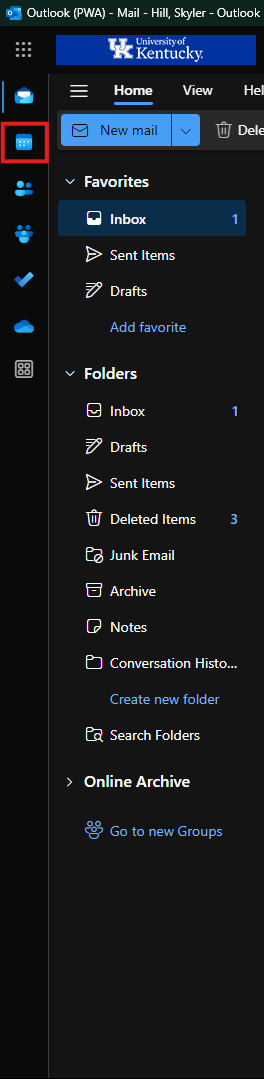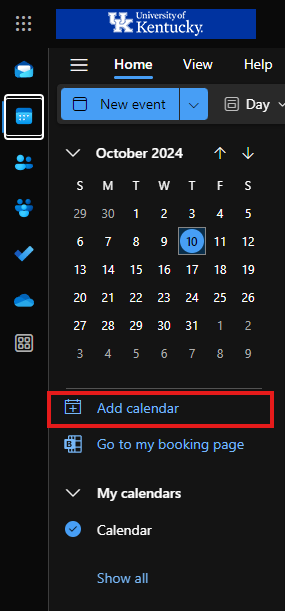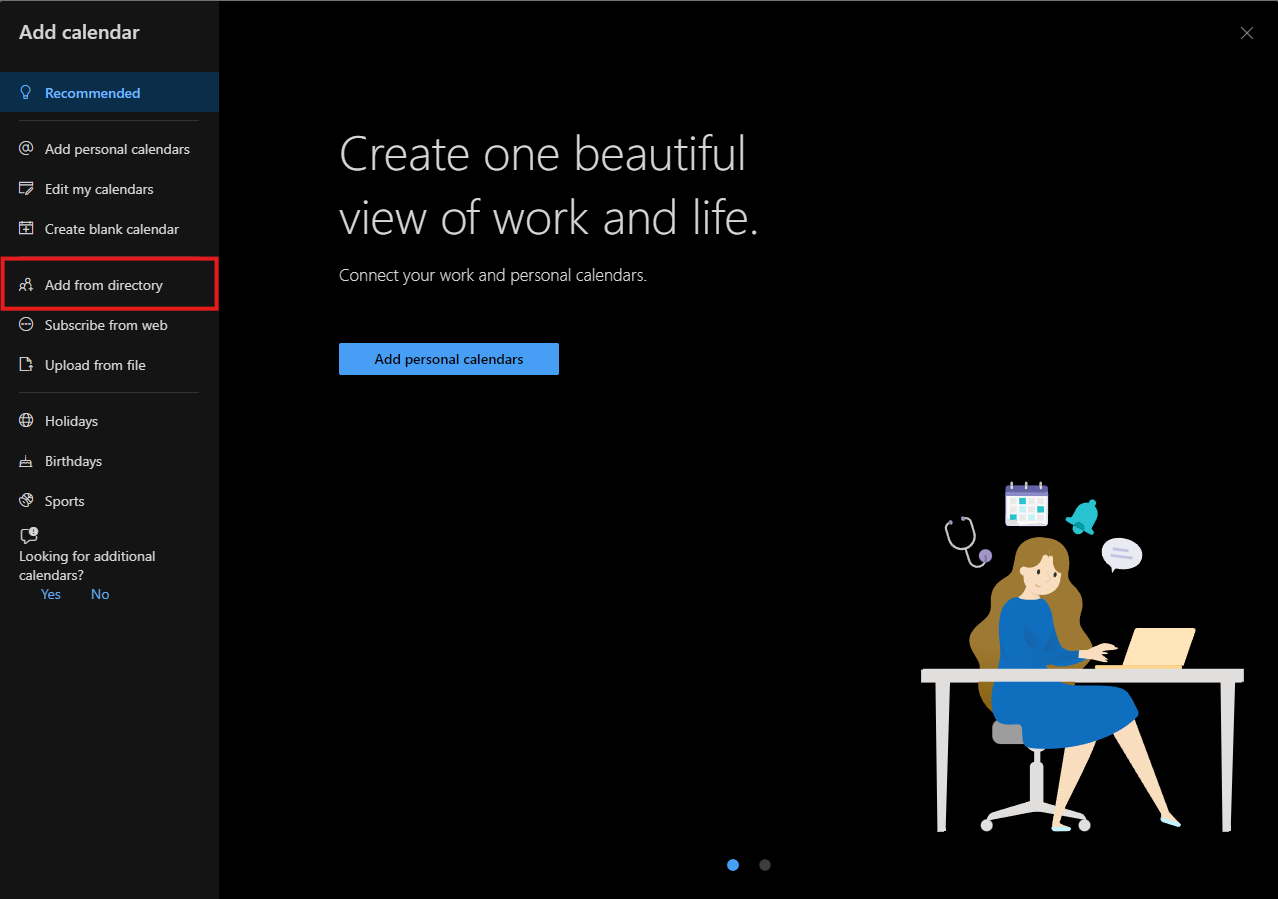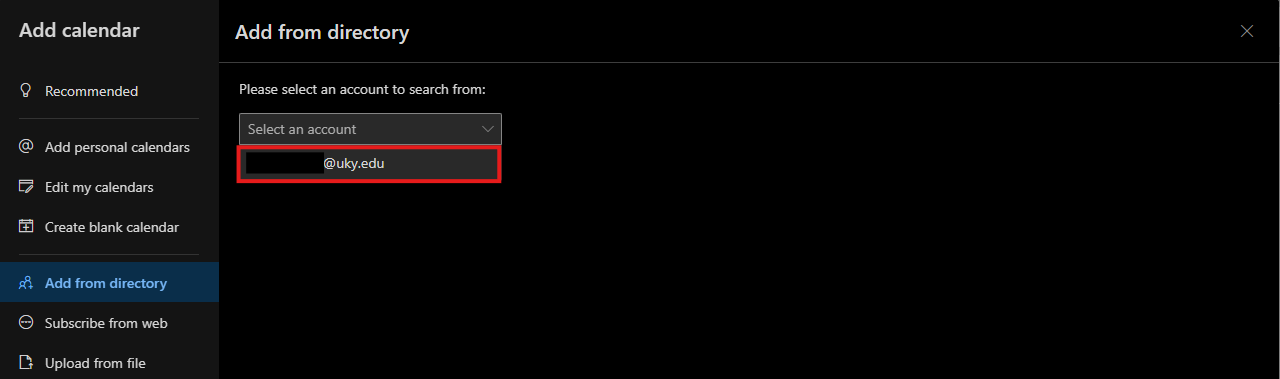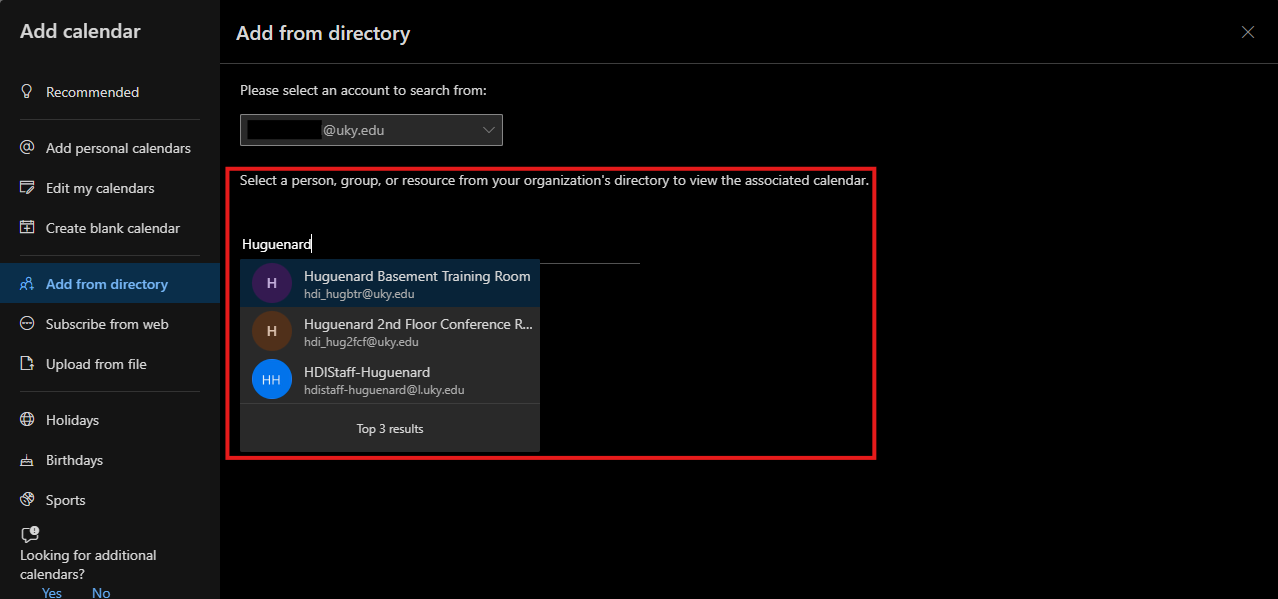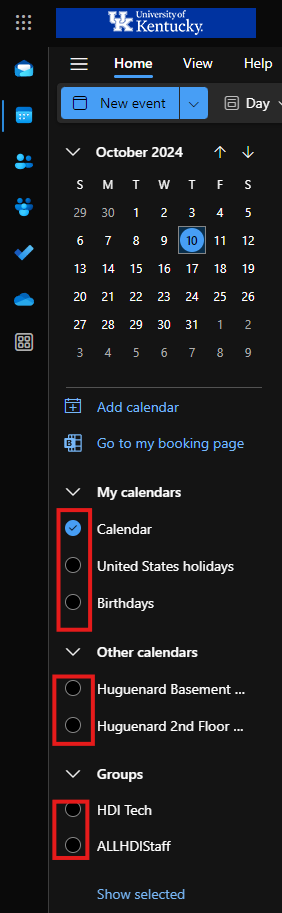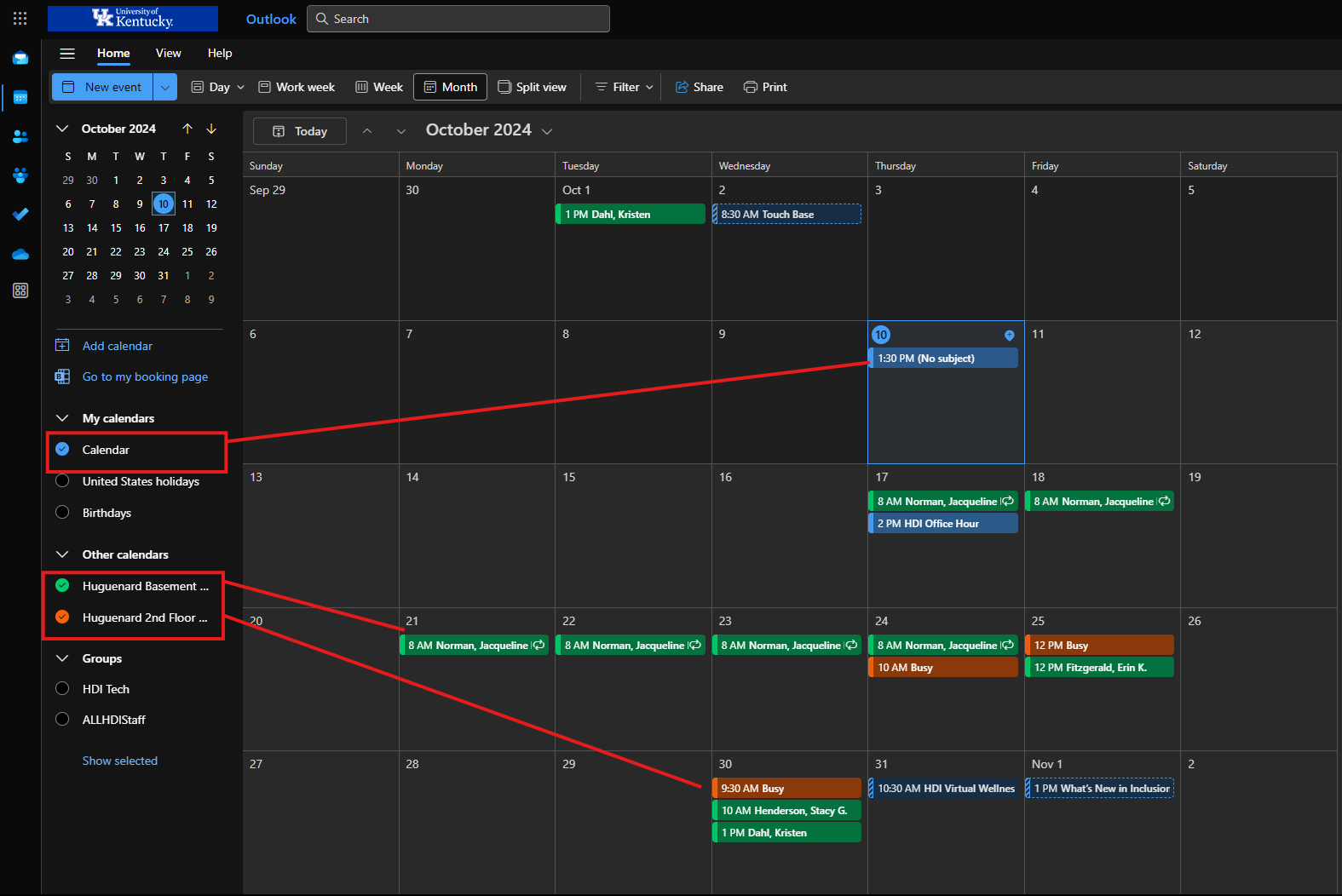Adding, editing, and viewing event calendars using Outlook
1. Open Outlook
Open Outlook either in your preferred browser or using the desktop application
(The browser version can be found here: https://outlook.office.com/mail/ )
2. Navigate to the "Calendar" tab
This tab can be found on the left side of the window. See image below.
3. Adding your calendar
a) Select "Add Calendar" on the left side of your screen. See image below.
b) Choose the "Add From Directory" option. See image below.
This option may show up instead of the "Add personal calendars" button.
c) Select the account linked to your UK email, typically followed by @uky.edu.
You may need to click the drop down arrow to see more options. See image below.
d) Once you've selected your account, you will be given the option to select your resource. Begin typing the resource you're looking for. Direct search options can be found below.
Huguenard Basement Training Facility: hdi_hugbtr@uky.edu
Huguenard 2nd Floor Conference Room: hdi_hug2fcf@uky.edu
e) Select your desired option. You should be given an "Add to" option below the resource search box. You may choose any of the calendar options.
f) Now that you've selected the calendar option, click "add" below the selection you've just made. Repeat this process for further calendars you want to add. When you're done, you may exit the "Add Calendar" screen.
4. Filtering your calendar
Once selected, the button as well as your calendar will automatically populate with a color based on the option you've chosen.
Proceed normally to establish an event to reserve the room of your choice.
Be sure to choose the corresponding calendar when reserving your room.
If you're viewing multiple calendars at the same time, you will need to use the drop down arrow to select the appropriate calendar when reserving the space.