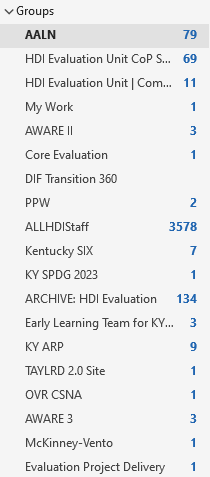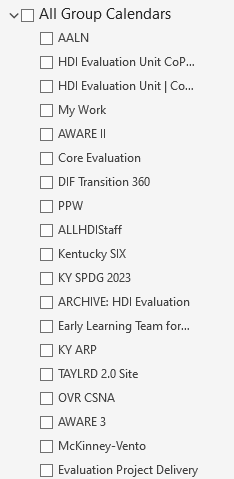Scheduling Team Meetings on Group Calendar
Overview
Scheduling meetings within a Microsoft Team offers numerous benefits, however there are multiple ways to create meetings based on your intended outcome. It's important to understand how Microsoft Groups work to ensure your meetings are setup correctly.
A Microsoft group is created for every Microsoft Team or SharePoint site. For example, the KY ARP group has an email address of KYARP@l.uky.edu. An email sent to this group email address will send an email to all KY ARP team members who have been added to the Microsoft Team or SharePoint (they are the same). Subsequently, a calendar meeting invite sent to this group will send to all team members.
All team members can access and manage their groups in Outlook. In both the Mail and Calendar views, there is a 'Groups' section that, when expanded, shows all groups a team member has access to.
Examples of Group View in Mail and Calendar Views
There are two audiences to consider when creating a Team meeting and the method you choose depends on who needs to be invited:
- All Team
- Select Team Members (including others outside the Team)
All Team Meetings
Teams
· Pro
o Everyone gets it and sees on calendar
Outlook Web and Desktop Perform the Same
· Pros
o Only those invited get it AND see it on calendar
· Cons
o Have to invite yourself