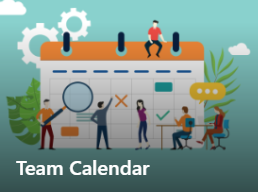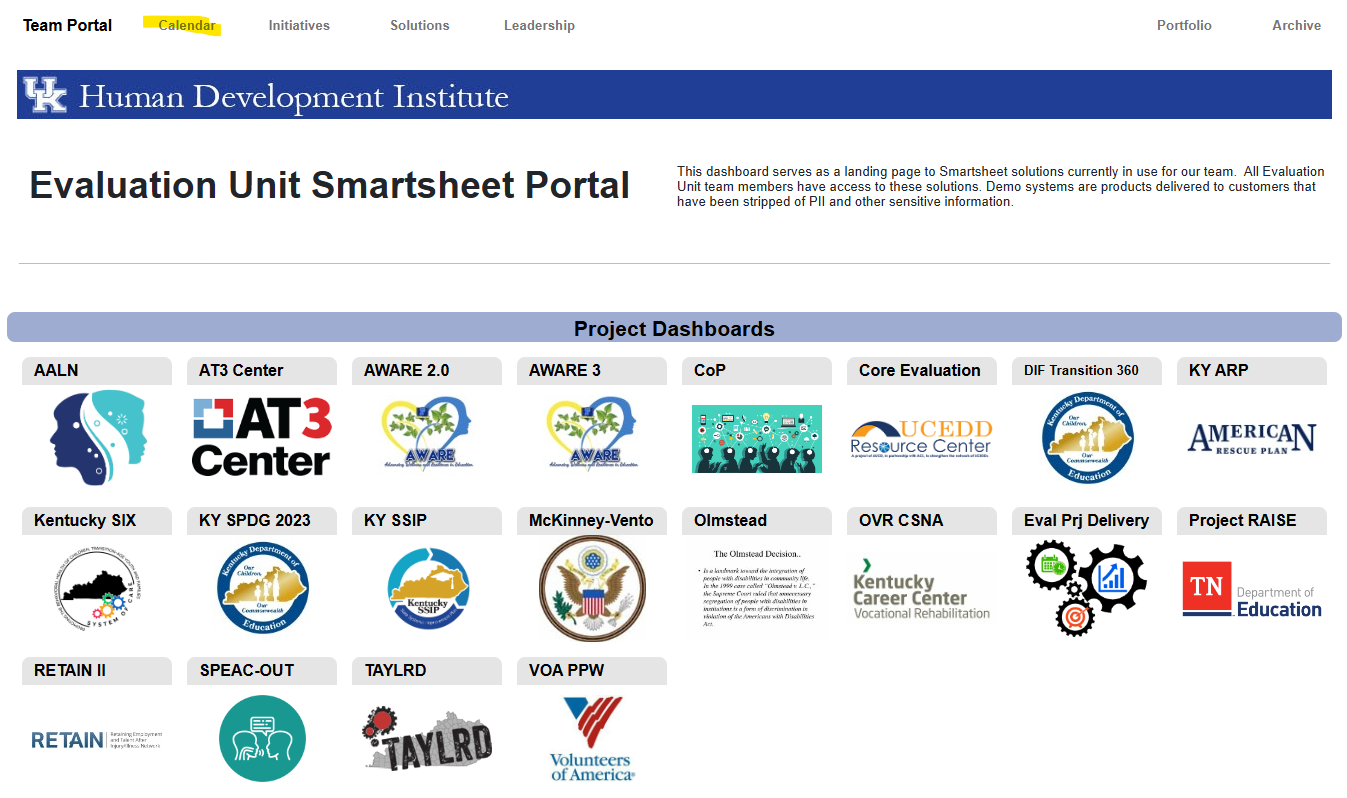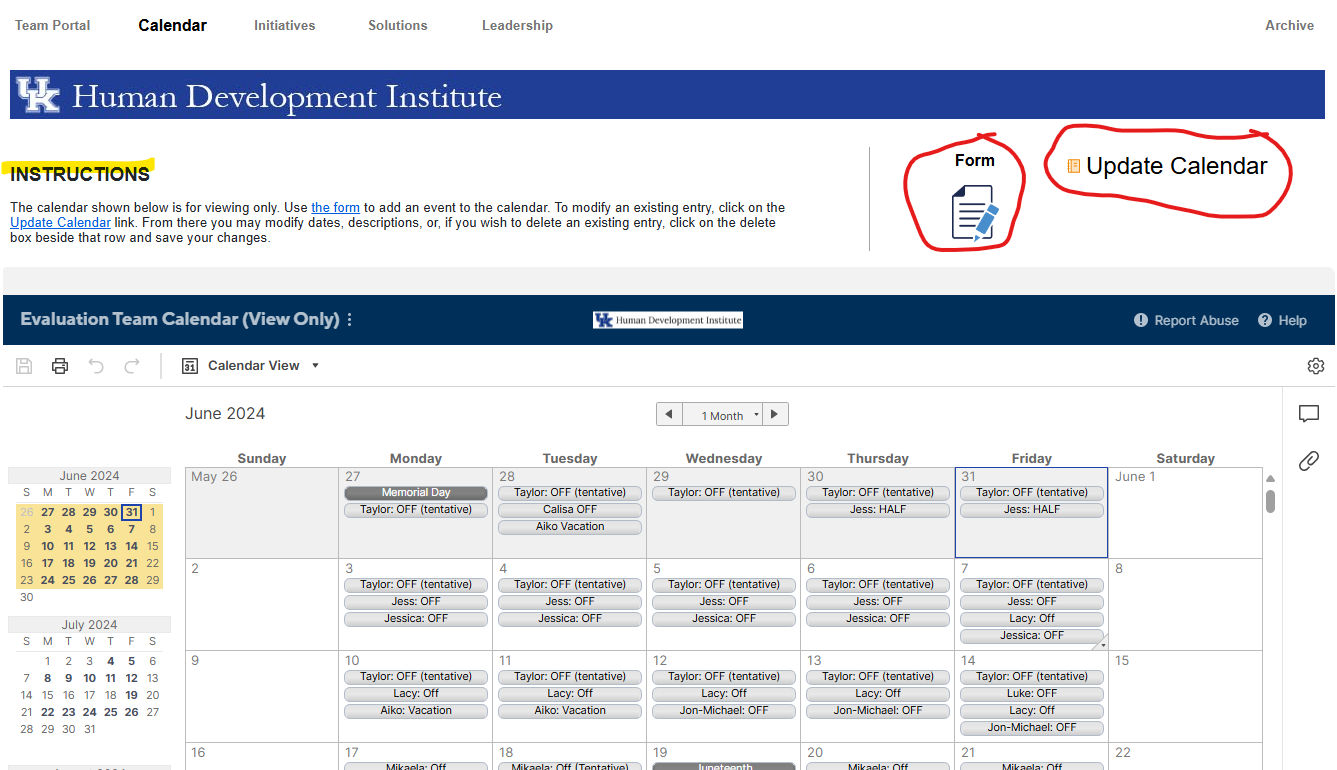How to Add Out-of-Office and In-Office Time to the Team Calendar
Purpose
Evaluation Unit employees should add an event on the shared Team Calendar for time where they are out-of-office or in-office during days that differ to their regularly schedule working hours. Doing so will communicate availability to their team members to support project planning. These times includes:
- Out-of-office - such as when on vacation or other approved leave, e.g., John: OFF
- Limited availability, such as when at a conference, e.g., John: At Conference
- In-office, such as when working during an official UK holiday, e.g., John: IN
Watch this video for visual instructions on how to add and delete OOO events.
This knowledge base article explains:
I. How to Access the Team Calendar
I. How to Access the Team Calendar
To access the Team Calendar from the Evaluation Unit SharePoint:
- Open the Evaluation Unit SharePoint Site
- Click on the Team Calendar image on the page.
To access the Team Calendar from the Smartsheet Team Portal:
- Open the Smartsheet Team Portal
- Click on the Calendar menu located at the top of the page
II. How to Add Out-of-Office & In-Office Time to the Team Calendar
II. How to Add Out-of-Office & In-Office Time to the Team Calendar
- Open the Team Calendar
- Follow the Instructions on the page and in the form that explains how to submit time to the Team Calendar, as well as how to modify existing entries.