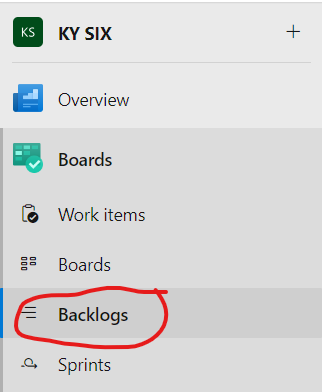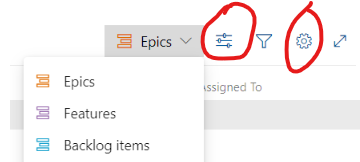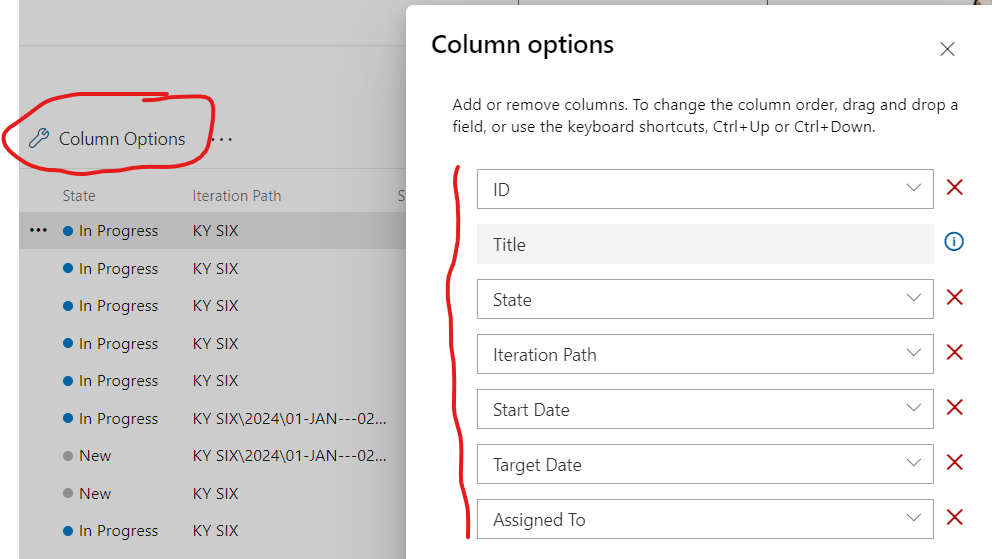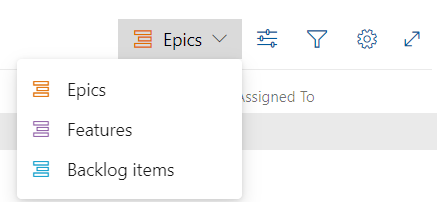How to Navigate Backlog Views and Setup Board Columns
Purpose
DevOps backlog views are customizable by the user. This article aims to show how to modify column layout as well as provide an overview of using the three different views for Epics, Features, and Backlog in regard to columns.
DevOps Views
In a DevOps project, all work is stored in the Backlog."Backlog".
There are threefour types of backlog work items:
- Epics
- Features
- Product (aka Product Backlog Item, "PBI")
- Work Task
From the Backlog view, these viewswork items may be toggleddisplayed via three different views that allow you to look at the information differently. For example, unparented products may only be located in the 'Backlog' view. These views are accessed via the top right dropdown menu.menu in the Backlog.
If Epics aren't displayed, you will need to enable display for Epics through Settings.'Settings'. If parent features aren't displayed, you will need to toggleturn this on in the 'View OptionsOptions' while in the Feature or Backlog view.view mode. Both the Settings'Settings' and 'View OptionsOptions' are located at the top right of the Backlog.Backlog window.
Column Setup
Each board view (Epics, Features, and Backlog items) will require individual manual setup. To setup custom columns, click on the 'Column Options' button at the top of the view and configure as desired. The recommended column layout is to include:
- ID
- Title
- State
- Iteration Path
- Start Date
- Target Date
- Assigned To